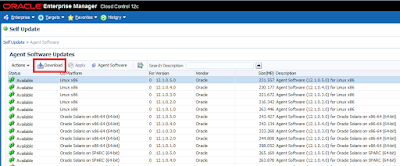Adding Agent Software to 12c Cluod Control
8/24/2015 07:49:00 PM
Gönderen Mete Karar
When you install 12c Cloud Control (you can find how to install 12c Cloud Control in my previous post) it comes with its default agent which depends on your environment. If you install it on a Linux 64-bit box, you get only Linux x86-64 agent. Therefore you need to get agents for multi-OS environment which requires 4 easy steps:
1. Log on to Enterprise manager as sysman or an administrator user, from Setup menu on the right corner move to My Oracle Support --> Set Credentials to access Oracle Support.
2. Check for updates to download from Setup --> Extensibility --> Self Update
A job will be created to check, you can schedule it for later or run it right away.
3. When job succeeded, go to Setup --> Extensibility --> Self Update. Dig into Agent Software, select the ones you want to download and click download.
Again a job will be created.
4. When download job succeeds, go back to Agent Software page, select the one downloaded and apply it.
Now agent software is ready to deploy.
Installing 12c Cloud Control R5
8/24/2015 07:48:00 PM
Gönderen Mete Karar
To install 12 Cloud Control first thing you need is a database. You can find how to install a 12c database for 12c Cloud Control from my last post. After this crucial step, run the installer for Enterprise Manager as oracle (or any user you wish to use as software owner):
$ unzip em12105_linux64_disk1.zip -d oem
$ unzip em12105_linux64_disk2.zip -d oem
$ unzip em12105_linux64_disk3.zip -d oem
$ cd oem
$ ./runInstaller
As a note, pre-install package for RDBMS 12c sets maximum number of files to 1024. However if you're installing OEM on the same server as its database, you need to increase t to 4096 as a requirement of 12c Cloud Control. Otherwise you may get a failure during prerequisite checks step of installation. To achieve this requirement, as root open /etc/security/limits.conf file and edit the necessary lines as follows:
# oracle-rdbms-server-11gR2-preinstall setting for nofile soft limit is 1024
# oracle soft nofile 1024
oracle soft nofile 4096
I'll choose to install in Simple mode and keep settings and preferences as default. You can move on with advanced type to customize configuration.
Set database connection parameters.
Run root script
On the summary screen you may find URLs to access Enterprise Manager.
Next step is deploying agents...
Installing 12c Database for 12c Cloud Control
8/24/2015 07:44:00 PM
Gönderen Mete Karar
As you know, you need a database for 12c Cloud Control as management repository. Since 12c is out there for a while and we are not upgrading our 11gR2 databases to 12c yet, I think it's a good idea to use 12c for this purpose and get custom with it. As a reminder, Oracle says it's free to install a database if you use it for OEM purposes only. So, let's begin.
We'll install 12.1.0.2.4 database on Oracle Linux 6.6
First thing to do, as a requirement, is installing oracle-rdbms-server-12cR1-preinstall package. This package makes the whole process pretty easier. I can say this is first -and frankly the second- reason I choose to use Oracle Linux.
As root:
$ yum install oracle-rdbms-server-12cR1-preinstall
Then create necessary directory for installation and grant privileges:
$ mkdir /u01
$ chown -R oracle:oinstall /u01
Do not forget to set password for oracle user. Then log on as oracle and start installation. Unzip installation files an run the installer:
$ unzip linuxamd64_12102_database_1of2.zip
$ unzip linuxamd64_12102_database_2of2.zip
$ cd database
$ ./runInstaller
Choose to install software only. It'll be a single instance.
Now install the latest PSU. You can check the latest one from Doc ID 756671.1. Before applying PSU update OPatch first. Check patch number 6880880 for latest OPatch. PSU Installation may differ from version to version, so please refer to its documentation.
Now it's time to create a database. There're Enterprise Manager templates you can download. Follow the link and download db templates zip file. Before running DBCA to create a database unzip the file you downloaded to templates directory:
$ unzip 12.1.0.2.0_Database_Template_for_EM12_1_0_5_0_Linux_x64 -d /u01/app/oracle/product/12.1.0.2/dbhome_1/assistants/dbca/templates/
$ dbca
Choose advanced mode to continue:
Select Database Template fro EM according to your EM deployment size; small, medium or large.
Set your database name
De-select "Configure EM Database Express"
Set appropriate directories for database files
Select the following script file to run. It'll set a couple of parameters:
/u01/app/oracle/product/12.1.0.2/dbhome_1/assistants/dbca/templates/shpool_12.1.0.2.0_Database_SQL_for_EM12_1_0_5_0.sql
Set SGA and PGA according to your server size:
And your database for 12c Cloud Control is ready. On my next post, I'll be explaining 12 Cloud Control installation.
Subscribe to:
Comments (Atom)